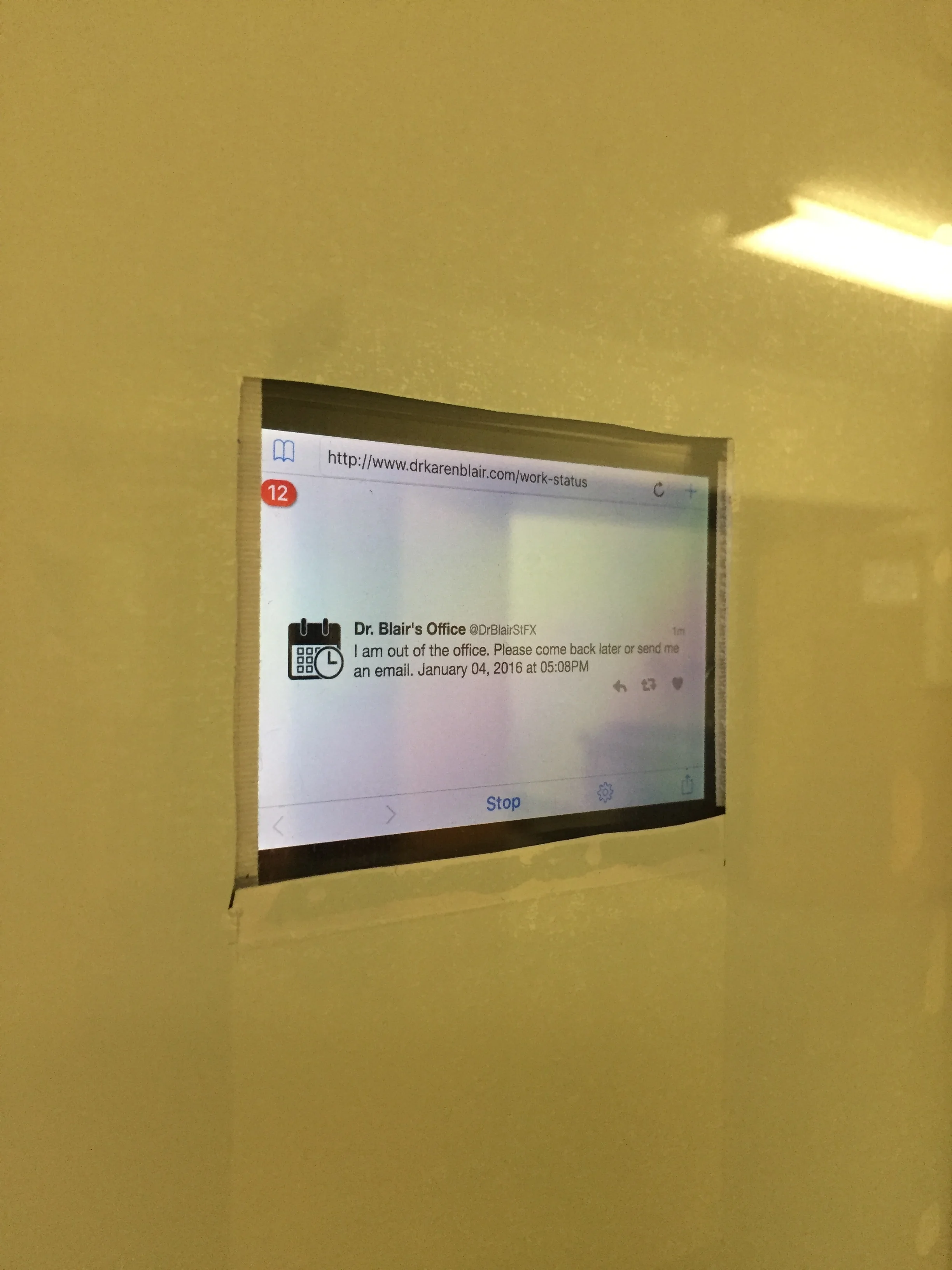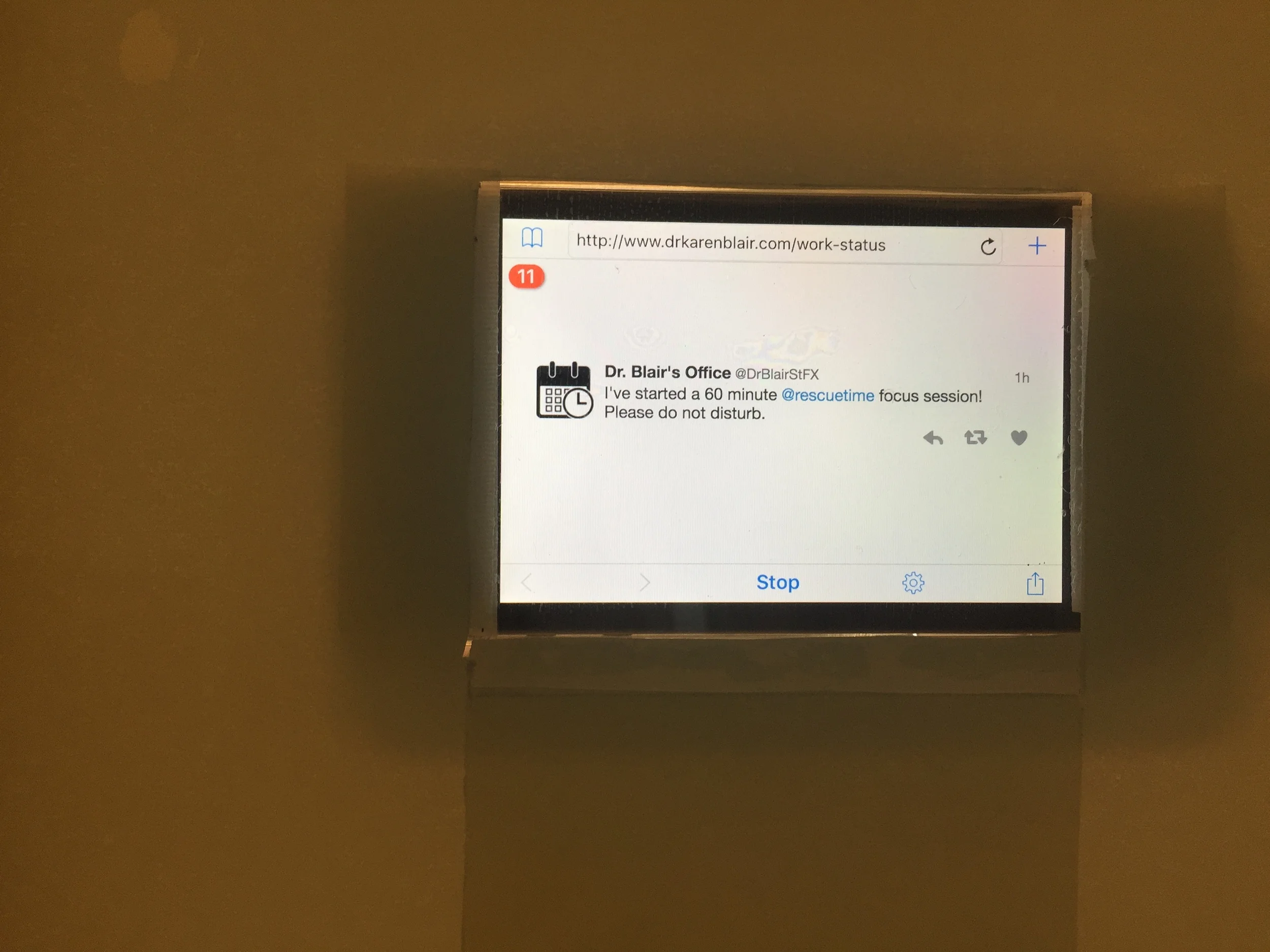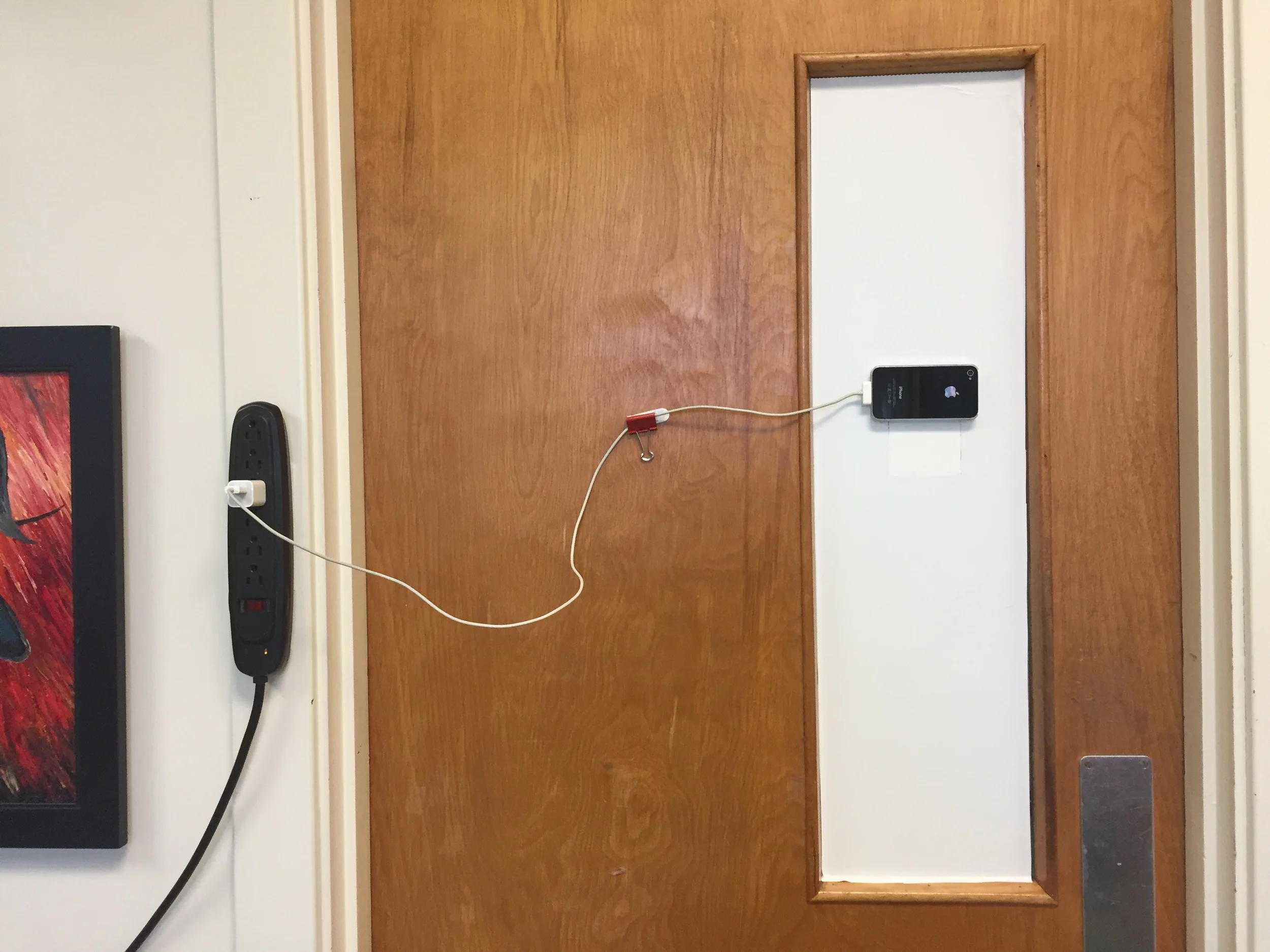In a world filled with technology, doors are so analog. This is especially true of office doors on University campuses. My office and lab share a single door out into the hallway, which means I need to keep the door closed for the security of the lab.
The Challenge: How to have a closed door that works like an open door!
Solution: My hacked digital office door!
Sure, there are less involved solutions than what I am about to describe. Many people use whiteboards to indicate their work status. There's also the possibility of using a good ole' fashioned do not disturb sign. But being a tech geek, I wanted something more automated and more precise than In/Out and less blunt than "Do Not Disturb!" So I hacked my door and created a digital door sign that automatically updates itself!
Materials:
A dedicated twitter account (not your regular account)
Old iPhone (any old phone or tablet would work - tablet would be ideal)
Power supply
WiFi Connection
Refresher App
IFTTT Account
Page on your website or a Twitter Wall
Twitter Account
Create a Twitter account that will only be used for your work-status / door-status. You'll want to avoid using your regular Twitter account as it is unlikely that any of your regular followers will enjoy multiple updates during the day about the status of your office. While it's unlikely that you'll get any followers on this dedicated account, it is neat to also offer people the ability to check your status through Twitter.
Phone / Tablet
You'll need a phone or tablet to use as your digital sign screen. I used an old iPhone 4S. An ideal option would be a tablet or larger phone so as to have a larger screen size, but it will depend on what is available to you. You won't want to use your regular phone or tablet device, as you won't have access to it while it is being used as your digital sign.
Power Supply
The phone or tablet will need a power supply. For me, this required running an extension cord from the closest outlet to the door and then mounting a power bar to the wall next to the door. Many power bars come equipped to be mounted to the wall with screws, but strong velcro works just as well! For me, positioning the power bar aligned vertically with the door on the side of the hinge provided ample cord length for the door to open all of the way with the phone still plugged in.
WiFi Connection
Because you'll be using an old mobile device, chances are you won't have it set up with its own dedicated cellular service. Connect the device to the local WiFi instead.
Refresher App
Your most recent Tweet will be used as the status message for your digital door sign. This means that you need to be able to constantly feed the most recent, and only the most recent, Tweet to your device. There are different ways to achieve this, but I did it by using an App called Auto Refresh. This app contains its own browser and you can set it to refresh at any interval you choose. I set mine to refresh every 30 seconds.
IFTTT Account
IFTTT is a free service that allows you to automate your life and devices in a multitude of ways. You can also use it to help automate your digital door sign. For example, I created IFTTT recipes based on my teaching schedule. This reduces the amount of time I need to spend actually attending to my Twitter account that runs my digital door sign. If I'm in class, IFTTT automatically posts a message saying that I am out of the office and teaching. If I have office hours, it automatically adjusts to say that I have office hours and to please knock! I also have times for writing automatically blocked off and IFTTT sends a Tweet to my door sign that says I am occupied and should not be disturbed. At the same time, IFTTT automatically sets up a focus session with RescueTime to ensure that all online distractions are halted as well! I also created a recipe for the reverse scenario, such that if I begin a RescueTime focus session, my IFTTT account will automatically Tweet a Do Not Disturb message to my door sign.
You can also use IFTTT's DO Button recipes to create virtual "buttons" that send specific messages to your door sign that do not function on a regular schedule. For example, I created Do Buttons for when I'm on the phone, in a meeting, or have left my office for a short period of time (e.g., Be Back in 15 minutes). All of these buttons show up on the Notifications screen of my phone so that I have quick access to them whenever I need them.
Somewhere to Display Your Most Recent Tweet
To make your door sign as simple and clear as possible, you want to only display your most recent tweet. The way I did this was to embed my most recent Tweet on a single page of my website. I then loaded that website into the Auto Refresh App and set it to refresh the page every 30 seconds. If you don't have your own website, you could create a free single page website using any number of services (Google, WordPress, Blogger, Wix) and create a single page that displays your very last tweet.
And that's it! Put all of that together, and you have yourself a digital door sign!
Other things that you'll need to figure out include mounting your device in a way that provides access to power and the right level of security. I originally wanted to mount my device outside of my office, but there were no suitable power outlets that were close enough and it would have required investing in a secure mounting device for my phone (sure, it's an iPhone 4S, but that doesn't mean I want it stolen!)
Luckily, my office door has a window in it, so I was able to mount my phone to the inside of the window. I did this by getting a clear iPhone case ($4 from Amazon) for my iPhone 4S. I put the case on backwards, so that the screen was showing through the clear case, instead of the back of the phone. Of course this doesn't allow you to use the phone in anyway, but that is fine because it is automatically refreshing all on its own. I put velcro on the ends of the phone without obstructing the screen and then attached the case and phone to the door. I can easily remove the case and phone because it is done with velcro!
Other Cool Integrations
IFTTT's Do Button App got me thinking that it would be really neat to have an actual button to press for various things. For example, if I'm leaving my office, I could just press a button on the way out (like a reverse doorbell) and it would automatically update my door sign to say that I was out of the office. A button by the phone would also be useful so that I could easily press it whenever I found myself on the phone, without having to go to the trouble of typing out a tweet to update my door sign.
I searched around and I found these, and these. Both seemed a bit cost prohibitive, although I did place an order for the latter (they just arrived the other day but I have yet to give them a try). Then I did some more digging and I came across the MisFit Flash. I already use the MisFit Shine as my fitness tracker, so I was familiar with their products. The MisFit Flash is very affordable, sometimes as low as $25.00. The key difference that is relevant to a digital door sign between the Shine and the Flash is that the Flash also works as a button. In fact, one single Flash device works as 4 buttons: a single press, double press, triple press and long press. By integrating the Flash button presses with IFTTT Recipes, you can create an actual physical button that will update your door sign status. I was hoping that I would get 4 different buttons and therefore 4 different statuses out of one Flash, but unfortunately, as it works right now, only the double and triple presses can be automated through IFTTT. According to the people at Misfit, they are working with IFTTT to get the single and long button presses also linked to IFTTT. It seems like it would be a rather simple thing to accomplish and I hope that they do it soon, as the single and long presses are actually the easiest ones to physically achieve. Although the Flash button does work and does create a physical button that allows you to update your digital door sign status, accurately achieving the double or triple press is a bit more difficult than a simple doorbell press, which is what would be ideal. Either way, it is pretty neat to be able to integrate a physical device into your digital door sign. The MisFit Flash also works as a fitness tracker, so if you wear it on your wrist, you could double tap to say you were out of the office and triple tap to say that you were in the office and your digital door sign would automatically update itself! For my purposes, I keep a MisFt flash on my desk and I press it twice when I become occupied (someone comes in for a meeting, phone rings) and press it three times when I'm available. Both instances automatically update my door sign with the relevant message through the integration with IFTTT.
I'm sure that eventually all doors will probably just have their own digital signs of some sort, but until then, this will be my work around!
If you enjoyed this post, consider becoming a KLB Research Patron to help support our research and our ability to disseminate our results in accessible and free formats!